Create a Digital Mood Board in Canva: Transform Scattered Ideas into a Clear Vision
Difficulty: Novice
Time: 10-15 minutes
Cost: Free (with optional Canva Pro features)
Why You’ll Like This (Quick Intro)
Got 10 minutes and a vision that needs wrangling? A Canva mood board turns scattered ideas into a clear, shareable guide you can actually use. Planning a room refresh, kicking off a creative project, or tired of second guessing every choice? This digital setup lets you experiment without commitment, and it keeps everything in one spot. No glue sticks. No mess. Just your style, organized.
Digital mood boards offer major advantages over physical versions, they're easily editable, shareable, and accessible from anywhere. Plus, Canva's drag-and-drop interface makes it faster and easier to create mood boards compared to struggling with scissors and glue sticks. Using pre-made templates can save you hours of frustration, giving you a professional starting point even if design isn't your strong suit.
What You’ll Need
Materials
- Computer or tablet with internet
- Free Canva account, paid version offers more premium elements
- A folder of inspiration images, saved or bookmarked
Tools
- Web browser
- Your creative vision, messy is fine
Why Mood Boards Work So Well
Think of a mood board as your project’s GPS. It shows where you’re headed before you spend a dollar or make a permanent change. A mood board is a visual collage consisting of images, text, and samples that convey a general idea or feeling about a particular topic. Research from the Journal of Business Research found that mood boards were effective in setting the scene, directing activities and aligning sub-products by establishing a point of reference.
Creating a mood board helps you establish the basics of what the end result could ideally look like, which quiets that blank canvas panic. Most importantly, mood boards allow you to plan your projects and social content for a consistent look and feel. They also catch conflicts early, like that mustard velvet pillow fighting with a cool gray sofa, or two bold fonts yelling over each other.
Steps
-
Set up your workspace: Head to Canva.com and create your free account, or log in.
-
Choose your starting point: Choose "Create a design" and select "Mood Board" from the list of templates. You will see minimalist grids, organic collages, and structured layouts ready to tweak.
-
Pick your approach: Templates are great for jumpstarting your design process and saving time, while still allowing customization. For maximum creative freedom, starting with a blank whiteboard gives you more freedom for free-form design.
- Tip: New to mood boards? Start with a template. Switch to freestyle once you feel the rhythm.
-
Add your inspiration images: You can upload your own images or search Canva's library. Even better, links to articles can be pasted onto the whiteboard, and Canva can pull the featured image and descriptive text, perfect for Pinterest finds and blog inspiration.
-
Use layout shortcuts: Use shortcuts inside Canva's whiteboard feature: clicking 'r' creates a rectangle, 't' drops in a line of text, 'l' drops in a line. From the left menu choose Elements and then Grids to select a grid layout based on your number of images and their orientation.
-
Refine your images: You can adjust the size and position of your images, and use the Crop tool to zoom in and move images around so they fit nicely into the space. Click on individual images within the layout to see editing options on the top menu bar.
-
Create visual harmony: Choose a color scheme and stick to it throughout your mood board, this helps create a cohesive look and feel. Note: Canva doesn't have a color picker tool, so find the hex codes for colors before you start if you want to match specific shades. Grab the exact hue, not a close cousin.
-
Add strategic text: Select Text from the left menu and click on Add Heading, then use the toolbar options to change fonts and colors. Keep it punchy, single words or short phrases like cozy, modern industrial, or coastal vibes.
Why it works: When creating a mood board, keep things loose and aim for a general style or feeling rather than specific aspects. You are bottling a vibe, not building a catalog page.
Save, Share, and Actually Use It
-
Save your work: Click the "Save" button in the top right corner to save to your Canva account. Canva auto saves as you work, but take a quick peek to be sure.
-
Choose sharing options: For sharing, click "Share" next to the Save button for options like email, social media, or generating a shareable link. Send it to your partner, your client, or the friend who always tells the truth.
-
Download for offline use: Click "Download" to save to your computer, with options for file type, size, and quality. The free version's standard PNG covers most needs. High quality options require Canva Pro.
-
Put it to work: Print it, save it to your phone, or keep the link handy. Use it when shopping, making decisions, or explaining your vision to contractors or collaborators.
Troubleshooting
Problem: Images look disconnected or chaotic → Fix: Apply one subtle filter to everything, or choose photos with similar lighting so they feel like they live in the same world.
Problem: Can't match exact colors from your inspiration → Fix: Use a free online color picker to grab hex codes before starting your Canva design.
Problem: Template feels too restrictive → Fix: Switch to a blank whiteboard and treat grid layouts as loose guides, not rigid frames.
Variations & Upgrades
- Budget friendly: Stick with Canva's free stock photos and your own images, plenty to build a strong board
- Professional upgrade: Canva Pro offers 75+ million premium images, brand kit features, and background removal tools
- Collaboration boost: Use Canva Pro's team features for real time editing with multiple people
Your Creative Roadmap Is Ready
Creating a mood board makes it easy to visualize a room before bringing it into reality, and the same principle applies to any creative project. Having all of your ideas for a project in one place makes it easier to focus on your overall goals and vision as the project progresses. The secret trick to using a mood board is acting as an inspiration board that helps keep the direction of your project headed in the right direction.
Now you have a clear visual guide that takes the guesswork out of your next project. No more second guessing color choices or wondering if that fabric really matches your vision, it is all right there in one organized, shareable format. Your scattered Pinterest saves just became a practical roadmap for actually creating something amazing.














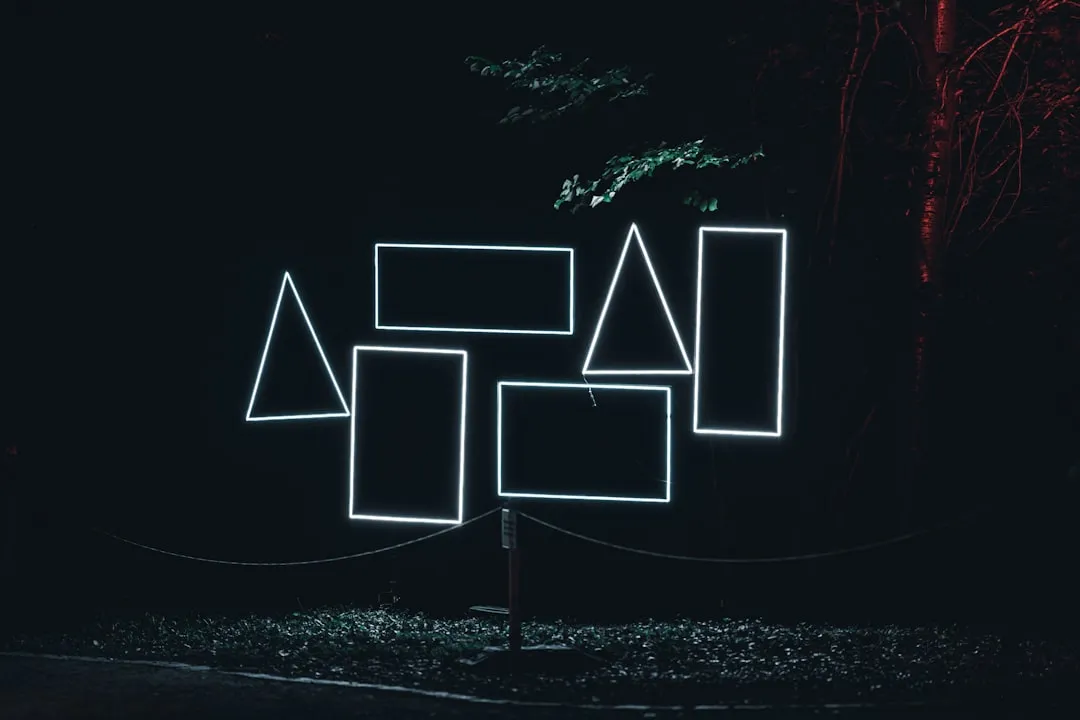

Comments
Be the first, drop a comment!